大量批次轉換舊版 Microsoft Office 格式到新版
問題
因為政策需求,使用者需將舊版文件轉移到新版格式。但需轉檔的文件太多,無法一一開啟轉換,需利用指令檔簡化轉換作業。解決方式
產生舊版文件所在目錄清單供作業後比對 -> 進行批次轉換作業並將舊檔儲存於備份資料夾 -> 利用之前產生的目錄清單進行抽檢轉換後文件是否正常。1. 產生舊版文件所在目錄清單,powershell 指令碼如下
=========================================================================
# 設定作業資料夾 (多個資料夾時以逗號分隔,或改用Get-Content)
$TestFolder = 'D:\'
# 建立存放舊版文件所在目錄清單資料夾
New-Item -Path c:\ -Name temp -ItemType Directory -Force
# 列出舊版Word文件(.doc)所在資料夾
Get-ChildItem -Path $TestFolder -Recurse -ErrorAction SilentlyContinue -Filter *.doc | Where-Object { $_.Extension -eq '.doc' } | select Directory -Unique | Out-File c:\temp\DocFolders.txt
# 列出舊版Excel文件(.xls)所在資料夾
Get-ChildItem -Path $TestFolder -Recurse -ErrorAction SilentlyContinue -Filter *.xls | Where-Object { $_.Extension -eq '.xls' } | select Directory -Unique | Out-File c:\temp\XlsFolders.txt
# 列出舊版Powerpoint文件(.ppt)所在資料夾
Get-ChildItem -Path $TestFolder -Recurse -ErrorAction SilentlyContinue -Filter *.ppt | Where-Object { $_.Extension -eq '.ppt' } | select Directory -Unique | Out-File c:\temp\PptFolders.txt
2. 利用 powershell 指令碼將所有文件轉換到新版(.docx)
=========================================================================
# 設定作業資料夾 (多個資料夾時以逗號分隔,或改用Get-Content)
$folderpath = 'D:\'
$filetype ="*doc"
Add-Type -AssemblyName Microsoft.Office.Interop.Word
$docFixedFormat = [Microsoft.Office.Interop.Word.WdSaveFormat]::wdFormatDocumentDefault
write-host $docFixedFormat
$word = New-Object -ComObject word.application
$word.visible = $true
Get-ChildItem -Path $folderpath -Include $filetype -Recurse |
ForEach-Object `
{
$path = ($_.fullname).substring(0, ($_.FullName).lastindexOf("."))
"Converting $path"
$Documents = $word.Documents.Open($_.fullname)
$path += ".docx"
$Documents.saveas($path, $docFixedFormat)
$Documents.close()
# 在舊格式文件所在資料夾建立備份資料夾保留原本的舊版文件
$oldFolder = $path.substring(0, $path.lastIndexOf("\")) + "\OldVersionBackup"
write-host $oldFolder
if(-not (test-path $oldFolder))
{
new-item $oldFolder -type directory
}
move-item $_.fullname $oldFolder
}
$word.Quit()
$word = $null
[gc]::collect()
[gc]::WaitForPendingFinalizers()
=========================================================================
3. 利用 powershell 指令碼將所有文件轉換到新版(.xlsx)
3. 利用 powershell 指令碼將所有文件轉換到新版(.xlsx)
=========================================================================
# 設定作業資料夾 (多個資料夾時以逗號分隔,或改用Get-Content)
$folderpath = 'D:\'
$filetype ="*xls"
Add-Type -AssemblyName Microsoft.Office.Interop.Excel
$xlFixedFormat = [Microsoft.Office.Interop.Excel.XlFileFormat]::xlWorkbookDefault
write-host $xlFixedFormat
$excel = New-Object -ComObject excel.application
$excel.visible = $true
Get-ChildItem -Path $folderpath -Include $filetype -recurse |
ForEach-Object `
{
$path = ($_.fullname).substring(0, ($_.FullName).lastindexOf("."))
"Converting $path"
$workbook = $excel.workbooks.open($_.fullname)
$path += ".xlsx"
$workbook.saveas($path, $xlFixedFormat)
$workbook.close()
# 在舊格式文件所在資料夾建立備份資料夾保留原本的舊版文件
$oldFolder = $path.substring(0, $path.lastIndexOf("\")) + "\OldVersionBackup"
write-host $oldFolder
if(-not (test-path $oldFolder))
{
new-item $oldFolder -type directory
}
move-item $_.fullname $oldFolder
}
$excel.Quit()
$excel = $null
[gc]::collect()
[gc]::WaitForPendingFinalizers()
=========================================================================
4. 利用 powershell 指令碼將所有文件轉換到新版(.pptx)
=========================================================================
# 設定作業資料夾 (多個資料夾時以逗號分隔,或改用Get-Content)
$folderpath = 'D:\'
$filetype ="*ppt"
Add-Type -AssemblyName Microsoft.Office.Interop.PowerPoint
$PptFixedFormat = [Microsoft.Office.Interop.PowerPoint.PpSaveAsFileType]::ppSaveAsOpenXMLPresentation
write-host $PptFixedFormat
$PowerPoint = New-Object -ComObject PowerPoint.application
$PowerPoint.visible = $true
Get-ChildItem -Path $folderpath -Include $filetype -Recurse |
ForEach-Object `
{
$path = ($_.fullname).substring(0, ($_.FullName).lastindexOf("."))
"Converting $path"
$Presentation = $PowerPoint.Presentations.Open($_.fullname)
$path += ".pptx"
$Presentation.saveas($path, $PptFixedFormat)
$Presentation.close()
# 在舊格式文件所在資料夾建立備份資料夾保留原本的舊版文件
$oldFolder = $path.substring(0, $path.lastIndexOf("\")) + "\OldVersionBackup"
write-host $oldFolder
if(-not (test-path $oldFolder))
{
new-item $oldFolder -type directory
}
move-item $_.fullname $oldFolder
}
$PowerPoint.Quit()
$PowerPoint = $null
[gc]::collect()
[gc]::WaitForPendingFinalizers()
=========================================================================
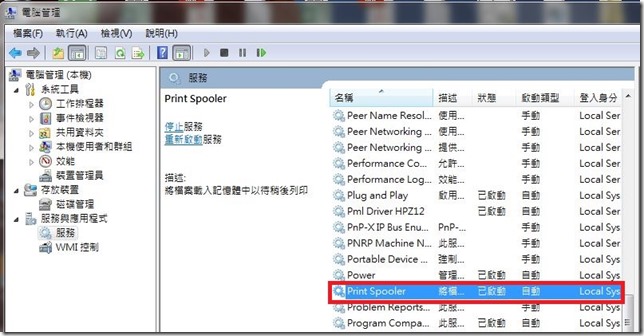
留言