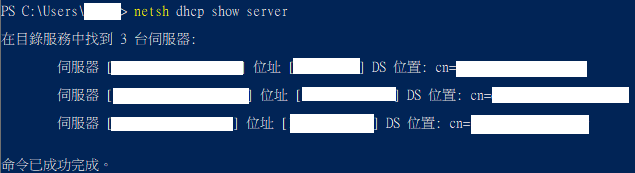症狀 有使用者使用 Outlook 發信時可正常夾帶 40 MB 的附檔,但使用 OWA 寄信時會跳出檔案超過 25MB 無法寄出的警告。 發生原因 檢視所有設定後發現問題出在 IIS 本身的 web.config 內限制為 maxRequestLength="35000" (約25MB),以至於超過 25MB 的附檔無法寄出。 解決方式 進入 Exchange Server 安裝路徑下修改 web.config 檔 修改 maxRequestLength="35000" 為 maxRequestLength="55000"(約41MB) 修改完成後執行 IISRESET /noforce ( 執行時用戶端 Outlook 會短暫斷線 ) 以 OWA 寄信就不會再跳出檔案超過 25MB 無法寄出的警告。 心得與觀察 這種寄信限制可能發生在很多設定上,需要一一檢視相關設定是否正常,以下列出相關須注意的相關設定。 1. 傳送連接器設定 2. 傳輸服務的全域設定 3. OWA 信箱原則 ( MaxMessageSize無顯示表示無此項設定 ) 4. 寄件者和收件者的信箱設定 ( 此用戶無信件大小限制 ) 5. 檢查OWA 虛擬目錄設定 ( MaxRequestLength無顯示表示無此項設定 ) 6. 檢查EWS 虛擬目錄設定 ( MaxRequestLength無顯示表示無此項設定 ) 7. IIS 本身的 web.config 檔中的 maxRequestLength 欄位
搜尋此網誌
Setsuna 的工作筆記
發表文章
精選
最新文章
主機上的 vSphere HA 代理程式無法存取其他叢集主機上執行的任何代理程式。(The vSphere HA agent on the host is unable to access any of the agents running on the other cluster hosts.)
- 取得連結
- X
- 以電子郵件傳送
- 其他應用程式